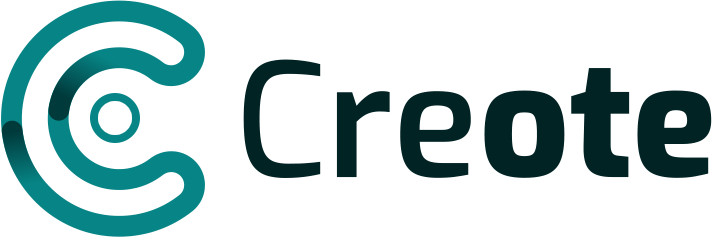Discover 10 essential tips to boost productivity in Dynamics CRM and enhance your CRM workflows effectively.
In a fast-paced business environment, maximizing efficiency in your CRM system is essential for streamlining workflows, improving customer interactions, and driving overall business success. Microsoft Dynamics CRM is one of the most powerful tools for managing customer relationships, yet using it to its full potential requires a clear strategy. With that in mind, here are 10 essential tips to boost productivity in Dynamics CRM, helping you get more out of this robust tool.
Understand the Basics: What is Dynamics CRM?
Before diving into the productivity tips, it’s important to understand Microsoft Dynamics CRM and its purpose. Microsoft Dynamics CRM is a customer relationship management platform designed to help businesses manage their sales, marketing, and service operations. By centralizing data and customer interactions, Dynamics CRM enables teams to access important information quickly, automate workflows, and provide high-quality service to clients.
1. Streamline with Customizable Dashboards
Dashboards in Dynamics CRM provide a snapshot of relevant data, offering quick access to important information. To maximize productivity, customize dashboards to display essential metrics that are relevant to your role. Sales representatives might focus on pipeline status, leads, and conversion rates, while service managers may prefer to see case resolution times and customer satisfaction scores. By tailoring dashboards, team members get a quick overview without needing to dig through records.
2. Leverage Automated Workflows and Processes
One of the biggest advantages of Dynamics CRM is the ability to create automated workflows. These workflows can be set up to automate repetitive tasks such as sending follow-up emails, assigning leads, or updating record statuses. Use workflows to streamline your processes and eliminate manual data entry, which frees up time for your team to focus on high-value activities. Additionally, by setting up automated alerts, you can ensure that no important task is overlooked.
3. Utilize Advanced Search Capabilities
Dynamics CRM includes advanced search features that help you quickly locate records. Utilize the “Advanced Find” tool to filter and search data based on specific criteria. For example, if you need to find all clients in a particular industry or geographic region, Advanced Find allows you to set multiple filters. This not only saves time but also ensures you have access to the most relevant data for decision-making.
4. Integrate with Microsoft Office 365
If your organization already uses Office 365, integrating it with Dynamics CRM can be a game-changer for productivity. The integration allows users to seamlessly switch between applications like Outlook, Excel, and SharePoint while working in CRM. You can track emails, schedule appointments, and share documents without ever leaving the Dynamics platform. Office 365 integration also simplifies collaboration, as team members can view and edit shared documents within the CRM itself.
5. Use Templates to Standardize Communication
Communicating with clients is a key function of CRM, and Dynamics CRM’s email templates can save time while ensuring consistency. Create templates for common scenarios such as welcome emails, follow-ups, and thank-you notes. This not only speeds up communication but also ensures that your brand’s messaging remains consistent. Templates can be customized to include personalization fields, adding a personal touch to each message.
6. Set Up Reminders and Notifications
In a busy environment, it’s easy to forget important tasks or follow-ups. Dynamics CRM allows you to set up notifications and reminders for specific actions, such as following up with a lead or reaching out to a customer. By keeping reminders visible, team members can stay on top of their tasks without having to rely on manual to-do lists. Notifications can also be tailored to specific roles, ensuring that team members only receive alerts relevant to their work.
7. Take Advantage of Power Automate (formerly Microsoft Flow)
Microsoft’s Power Automate tool integrates seamlessly with Dynamics CRM and allows you to automate processes between different apps and services. For example, you can set up a flow that sends a notification to a team member in Slack whenever a new lead is created in Dynamics CRM. With Power Automate, the possibilities are virtually endless, enabling you to save time by automating multi-step processes across platforms.
8. Optimize Lead Scoring for Better Prioritization
Dynamics CRM includes tools for lead scoring, which helps teams prioritize leads based on factors such as engagement, demographic data, and previous interactions. By assigning scores to leads, sales teams can quickly identify which leads are most likely to convert and allocate resources more effectively. Adjust the scoring criteria based on your sales process to ensure accuracy, and make sure that the highest-scoring leads are given priority in follow-up.
9. Regularly Clean Up Data to Maintain Quality
A CRM is only as valuable as the data it contains. Regularly cleaning up your data by removing duplicates, correcting errors, and updating outdated information ensures that your team is working with reliable data. This can improve productivity by reducing time wasted on inaccurate records and avoiding misunderstandings in client interactions. Consider setting up monthly or quarterly data-cleaning sessions to keep your CRM data as accurate as possible.
10. Provide Ongoing Training for Users
Dynamics CRM is a powerful platform with numerous features, and ongoing training is essential to help your team utilize its full potential. Invest in regular training sessions to ensure users are up-to-date on the latest features and best practices. Training should cover topics like new workflow automations, dashboard customizations, and any relevant updates to the CRM interface. The more familiar users are with the platform, the more effectively they can use it to enhance productivity.
Boost Productivity in Dynamics CRM
By implementing these 10 tips, you can enhance productivity within Dynamics CRM and make it a more valuable tool for your organization. Each of these strategies—from customizing dashboards to ongoing user training—can have a direct impact on workflow efficiency and the quality of customer interactions. Dynamics CRM is designed to streamline processes, but getting the most out of it requires intentional customization and upkeep. When used to its full potential, Dynamics CRM can be a powerful ally in achieving your organization’s goals.
FAQs
How can I customize dashboards in Dynamics CRM?To customize dashboards in Dynamics CRM, select “Create New Dashboard” from the dashboards section, and then choose the elements that are most relevant to your role, such as charts, lists, or key performance indicators.
What are workflows in Dynamics CRM?
Workflows in Dynamics CRM are automated sequences of actions that are triggered by specific events, helping you automate repetitive tasks such as sending notifications, updating records, or assigning leads.
How do I integrate Dynamics CRM with Office 365?
Integrate Dynamics CRM with Office 365 by using the built-in integration tools, allowing seamless access to Outlook, SharePoint, and other applications directly from within the CRM interface.
What is Power Automate, and how does it work with Dynamics CRM?
Power Automate is a tool that allows you to create automated workflows between different applications, including Dynamics CRM. You can use it to automate tasks like notifications or data transfers across platforms.
How often should I clean up my CRM data?
It’s recommended to clean up CRM data at least once a quarter to ensure accuracy. Regular data cleaning helps maintain the quality and usability of your CRM records.
What kind of training is best for Dynamics CRM users?
Hands-on, role-based training focused on workflows, data management, and the latest updates in CRM functionalities is most effective for helping users maximize the tool’s potential.