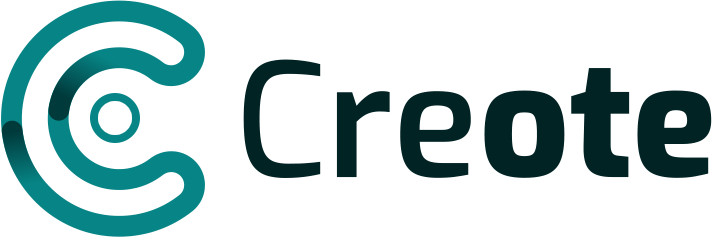Microsoft Dynamics CRM is an incredibly powerful tool that enables businesses to manage customer relationships efficiently. A crucial aspect of Dynamics CRM is the solution export and import functionality, which plays a significant role in system customization and deployment. This feature allows developers and administrators to package configurations, customizations, and extensions into manageable components, which can then be moved between environments, such as from development to production.
This comprehensive guide will delve into the solution export and import in Dynamics CRM, exploring its importance, how it works, best practices, and common challenges. By the end of this article, you’ll have a solid understanding of this vital process in Dynamics CRM.
What Are Solutions in Dynamics CRM?
Solutions in Dynamics CRM are packages that contain customizations and configurations applied to your CRM instance. They allow you to transport these changes between different environments, such as development, test, and production. Solutions help streamline the deployment process by ensuring that all required components are packaged together and transferred seamlessly.
Types of Solutions in Dynamics CRM
There are two primary types of solutions in Dynamics CRM:
- Managed Solutions: These are fully deployable solutions that are locked and cannot be edited once imported. They are typically used in production environments to ensure stability and maintain the integrity of the customizations.
- Unmanaged Solutions: These are editable solutions that can be modified after import. Unmanaged solutions are generally used in development or testing environments, where further changes may be necessary.
Importance of Solution Export and Import in Dynamics CRM
The solution export and import process is critical for businesses that want to maintain consistency across various CRM environments. It allows organizations to:
- Maintain Version Control: By exporting and importing solutions, businesses can keep track of different versions of customizations, ensuring that only the latest, tested changes are deployed.
- Enhance Collaboration: Multiple developers can work on different aspects of a CRM solution, and changes can be easily integrated into a single package for deployment.
- Simplify Deployment: Instead of manually reconfiguring CRM settings in each environment, solutions can be moved with all their customizations intact, saving time and reducing the risk of errors.
Step-by-Step Guide to Export Solutions in Dynamics CRM
Exporting solutions from Dynamics CRM is a straightforward process, but it’s essential to ensure that all necessary components are included. Here’s a step-by-step guide to help you through the solution export process:
Step 1: Open the Solution
Navigate to the CRM environment from which you want to export the solution. Go to Settings > Solutions. Here, you will see a list of all available solutions in your environment.
Step 2: Choose the Solution to Export
Select the solution you wish to export. It can be either a managed or unmanaged solution. Ensure that all components such as entities, fields, workflows, and plugins are correctly configured.
Step 3: Check for Dependencies
Before exporting, it’s crucial to check for any dependencies that may exist between components. Missing dependencies can cause errors when the solution is imported into another environment. Use the “Missing Dependencies” tool within Dynamics CRM to identify and resolve these issues.
Step 4: Version Control
Assign a version number to the solution before exporting. Versioning helps keep track of updates and ensures that you are working with the latest modifications.
Step 5: Export the Solution
Click on the “Export” button. You will be prompted to include any associated components and to choose between exporting as a managed or unmanaged solution. Choose the appropriate type and proceed with the export.
Step 6: Download the Solution File
Once the export is complete, a .zip file containing the solution will be downloaded to your system. Keep this file safe, as it will be required during the import process.
Step-by-Step Guide to Import Solutions in Dynamics CRM
Importing solutions into Dynamics CRM requires careful planning to ensure a smooth transition. Follow these steps to successfully import a solution:
Step 1: Navigate to the Target Environment
Go to the CRM instance where you want to import the solution. This is typically a test or production environment.
Step 2: Access the Solutions Area
Navigate to Settings > Solutions. This area will display all currently installed solutions within the CRM environment.
Step 3: Click on Import
Click on the “Import” button to start the process. A dialog box will prompt you to upload the .zip file of the solution that you previously exported.
Step 4: Upload the Solution File
Select the .zip file and upload it. The system will begin validating the solution package. This process checks for missing dependencies, version conflicts, and any other potential issues.
Step 5: Review Solution Components
Review the solution components and ensure that all required items are present. Make sure that there are no errors or warnings that could affect the import process.
Step 6: Complete the Import
Once validation is complete and no issues are detected, click on the “Import” button to complete the process. The solution will be deployed into the target environment.
Step 7: Publish All Customizations
After importing the solution, it is important to publish all customizations. This action ensures that all changes are fully applied and available in the environment.
Best Practices for Solution Export and Import in Dynamics CRM
Following best practices can help avoid common pitfalls and ensure that the solution export and import process goes smoothly:
1. Use Managed Solutions for Production
Managed solutions provide a layer of security and control in production environments. They prevent unauthorized changes and maintain the stability of the system.
2. Always Backup Before Importing
Before importing a new solution, always back up the existing environment. This ensures that you have a fallback option in case anything goes wrong during the import process.
3. Resolve Dependencies Early
Dependencies can cause significant issues if not addressed before import. Use the tools within Dynamics CRM to identify and resolve dependencies during the development stage.
4. Maintain Version Control
Proper versioning of solutions helps keep track of changes and allows for easier rollback if needed. Always update version numbers when exporting new iterations of a solution.
5. Test in a Sandbox Environment First
Always test new solutions in a sandbox environment before importing them into production. This helps identify potential issues without affecting live data.
Common Challenges in Solution Export and Import in Dynamics CRM
While the solution export and import process is designed to be straightforward, some common challenges can arise:
1. Missing Dependencies
Dependencies between solution components can lead to errors during the import process. Always ensure that all dependencies are resolved before exporting.
2. Version Conflicts
Importing a solution with a lower version number than the existing one in the environment can cause conflicts. Always check version compatibility before importing.
3. Data Loss in Managed Solutions
Managed solutions lock components, making them difficult to edit post-import. This can sometimes result in data loss if not handled carefully. Be sure to validate data integrity after importing.
4. Component Overwrites
Importing unmanaged solutions can overwrite existing customizations. Always review the components included in the solution package to avoid unintentional changes.
Conclusion
The solution export and import in Dynamics CRM is an essential process that enables businesses to manage customizations effectively. By following best practices and understanding the steps involved, you can ensure smooth transitions between environments, maintain system integrity, and support collaborative development efforts. Whether you’re deploying a new feature or making updates to existing configurations, mastering the export and import process will enhance your overall CRM strategy.
Frequently Asked Questions (FAQs)
1. What is the difference between managed and unmanaged solutions in Dynamics CRM?
Managed solutions are locked and cannot be modified once imported, making them ideal for production environments. Unmanaged solutions are editable and can be used in development and testing environments.
2. How can I resolve missing dependencies during the solution export process?
Use the “Missing Dependencies” tool in Dynamics CRM to identify and resolve dependencies. Ensure that all required components are included before exporting the solution.
3. Can I import a solution with a lower version number than the existing one in the environment?
No, importing a solution with a lower version number can cause conflicts. Always ensure that the version of the solution being imported is equal to or higher than the existing version in the environment.
By adhering to these guidelines, you can effectively manage the solution export and import in Dynamics CRM and ensure a smooth and efficient customization process.
For More Information Please click on the link